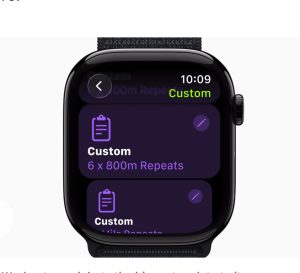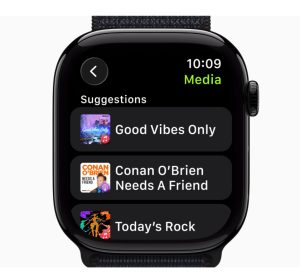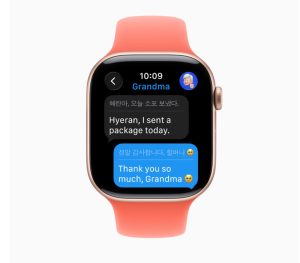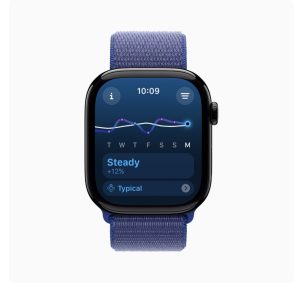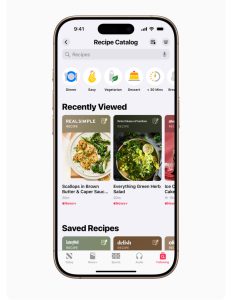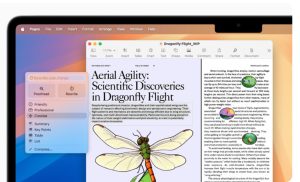In this episode, we will discuss what makes macOS Tahoe 26 for the Mac more capable, productive, and intelligent than ever. Amongst the new features, we will be telling you about a stunning new design, more Continuity experiences with the Phone app and Live Activities, the biggest update to Spotlight ever, expanded Apple Intelligence capabilities, and more.




With the new Phone app for Mac, users can conveniently access familiar content — like Recents, Contacts, and Voicemail — synced from iPhone, and easily make a call with a click.







Podcast: Play in new window | Download