In this episode, we will discuss the Apple released this week watchOS 10, an update which I have used, and is a significant update. This is bringing a new visual language to apps to see more information at a glance, a new Smart Stack to show relevant widgets right when they’re needed, and delightful new watch faces. Bluetooth connectivity for power meters, speed sensors, and cadence sensors arrive for cyclists, unlocking new metrics and Workout Views, and cycling workouts will automatically show up as a Live Activity on iPhone and utilize the full screen. We will talk about these new features and more.

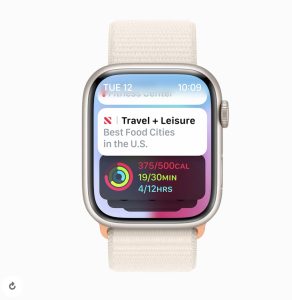


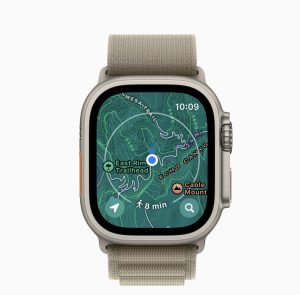
Podcast: Play in new window | Download




